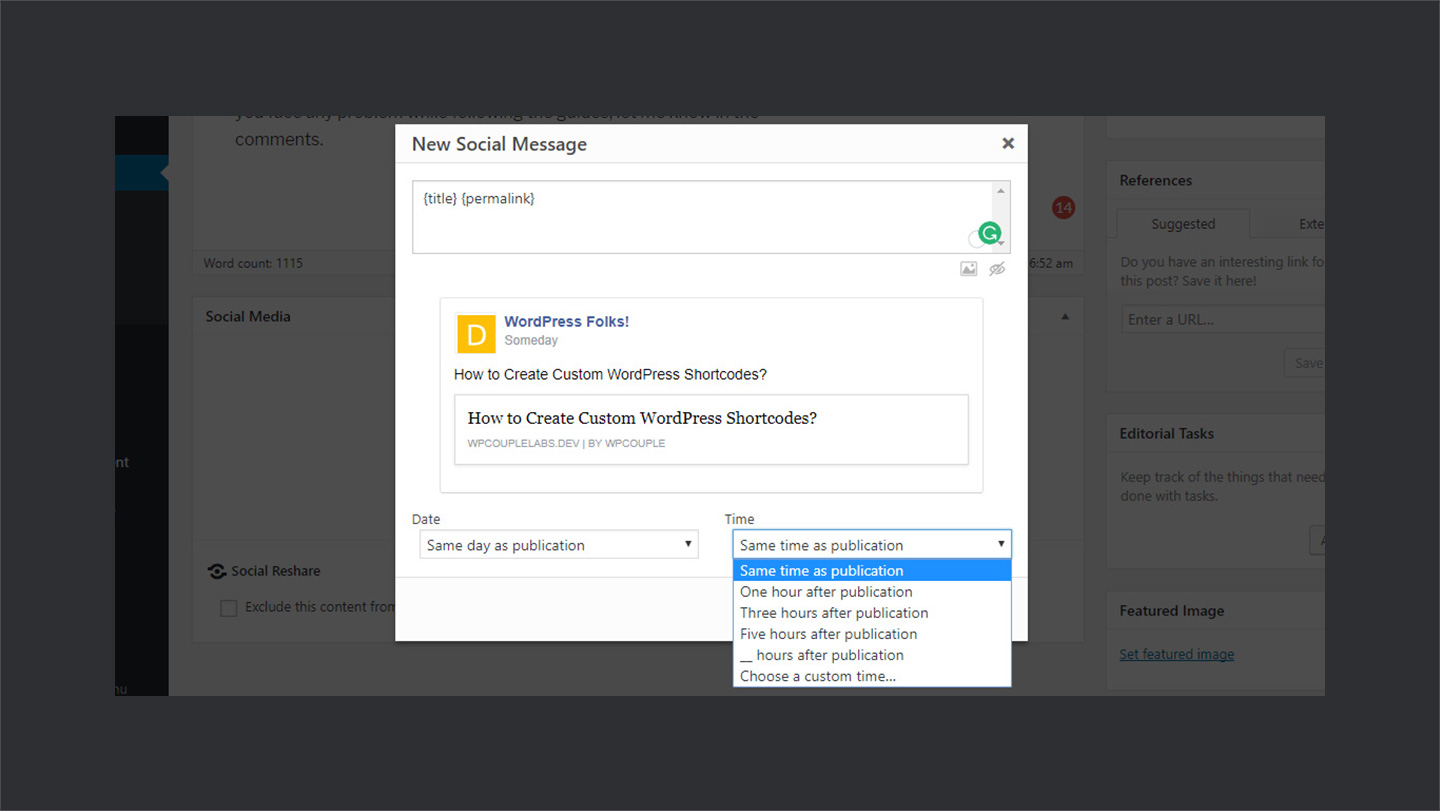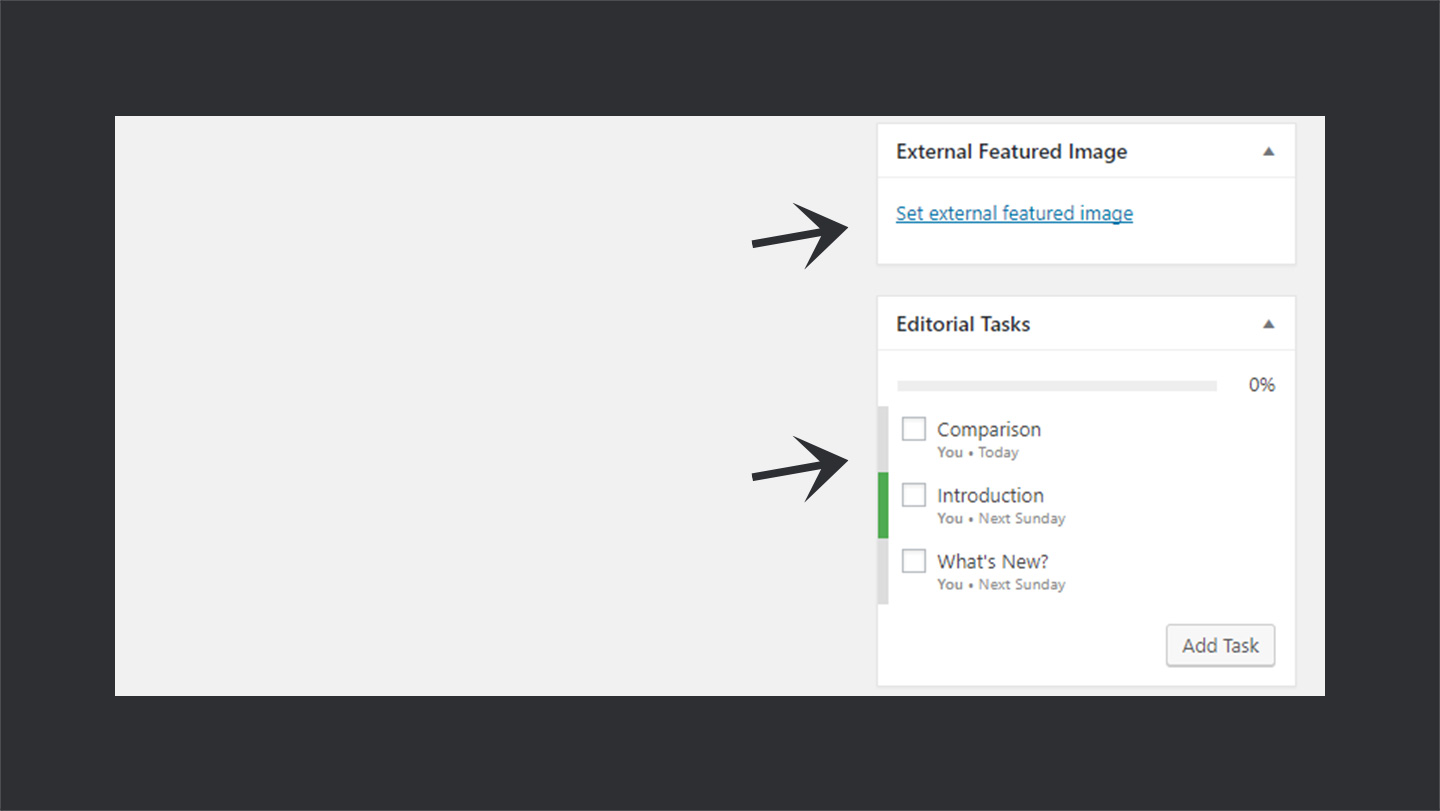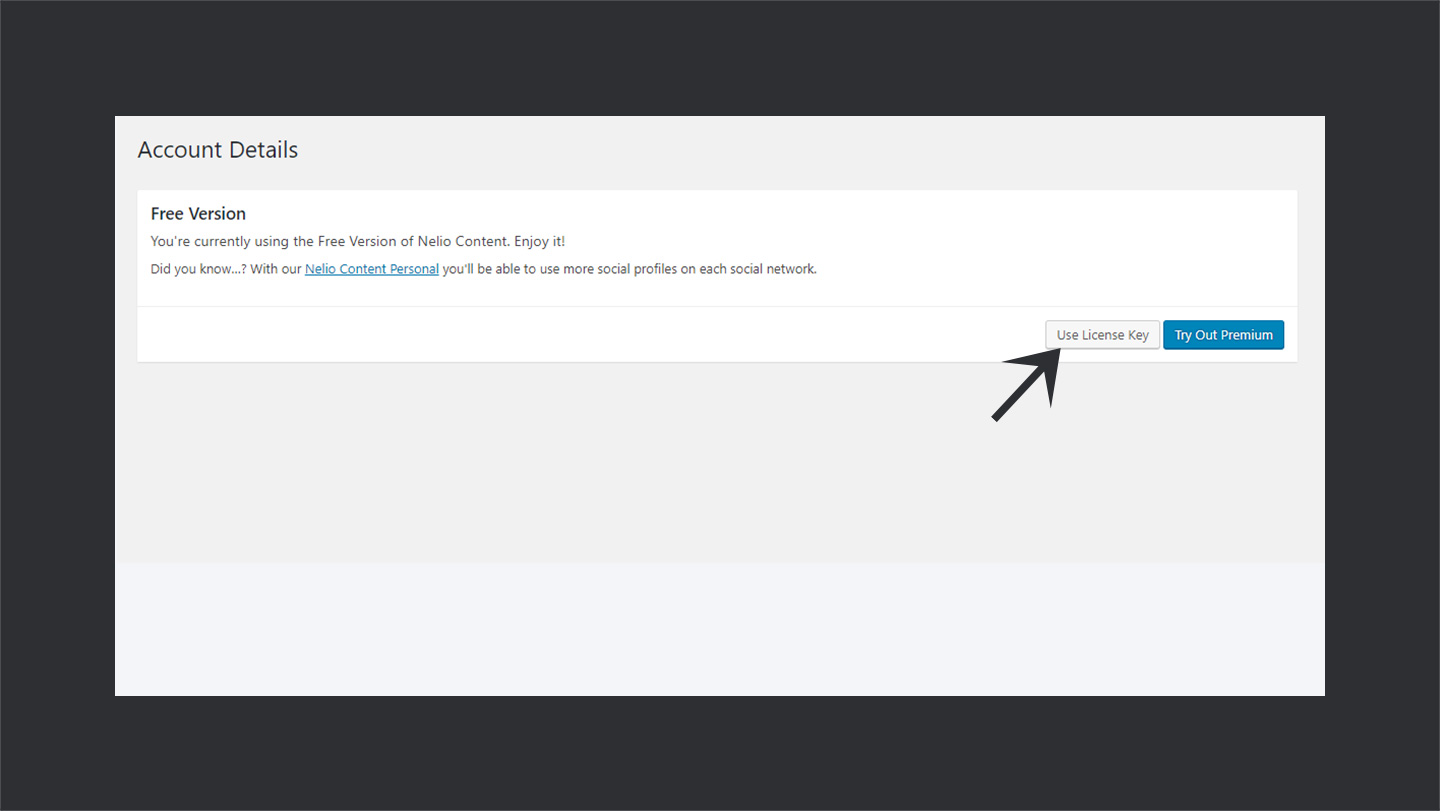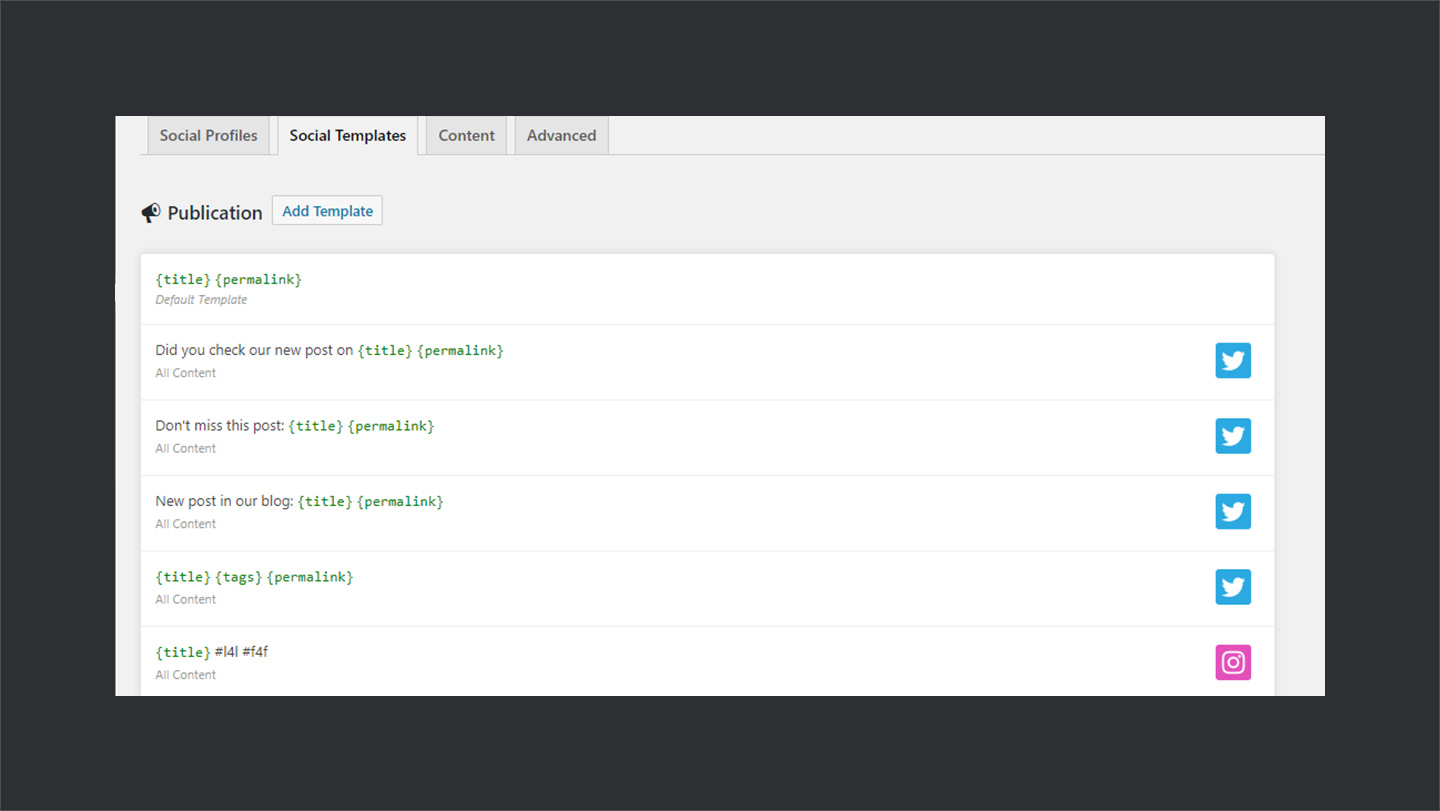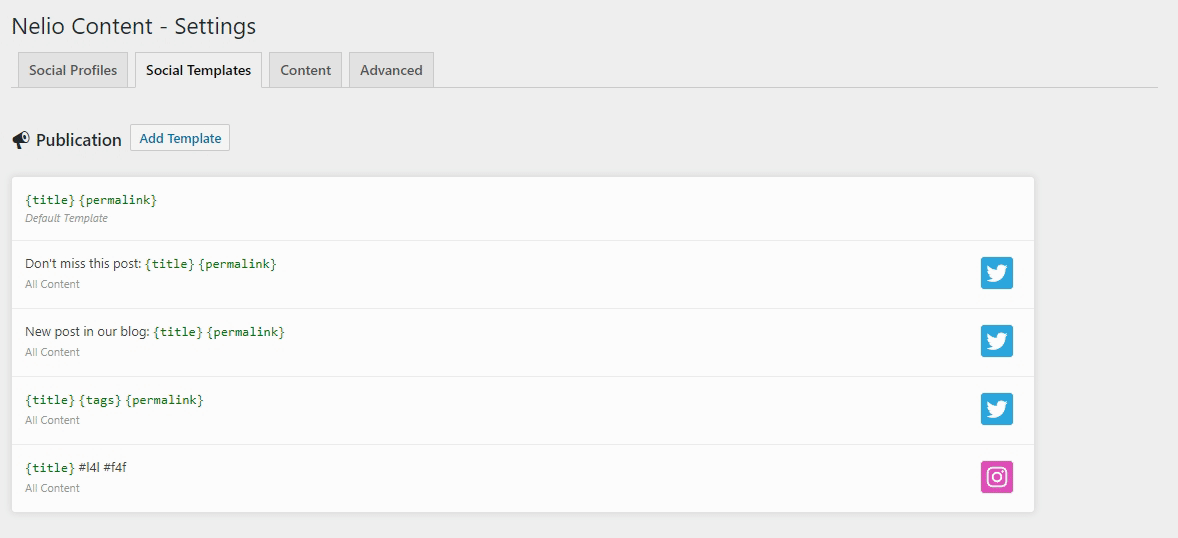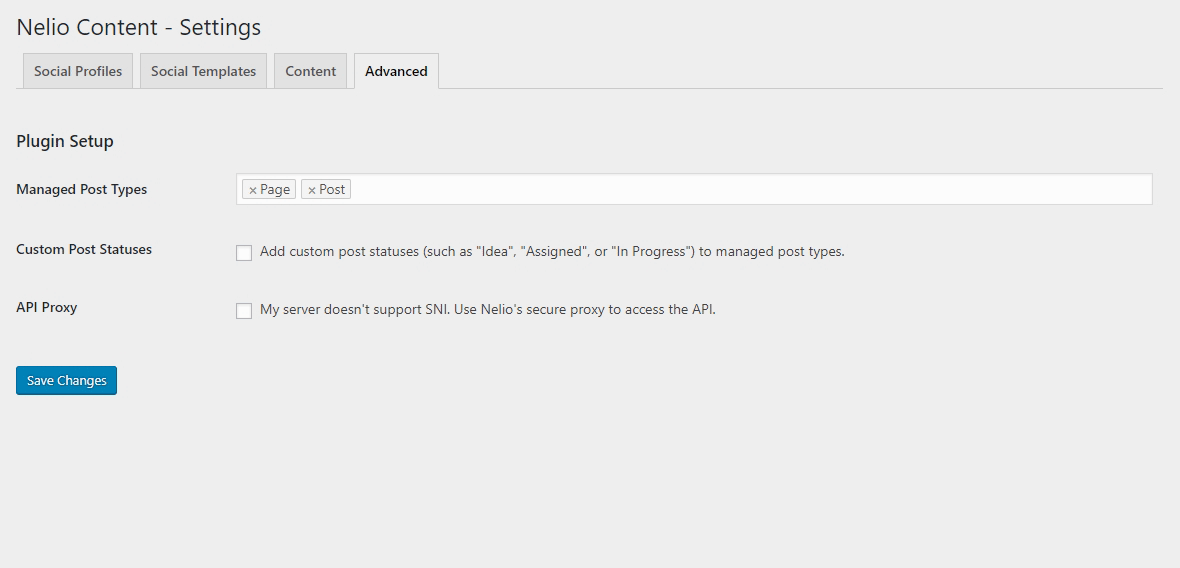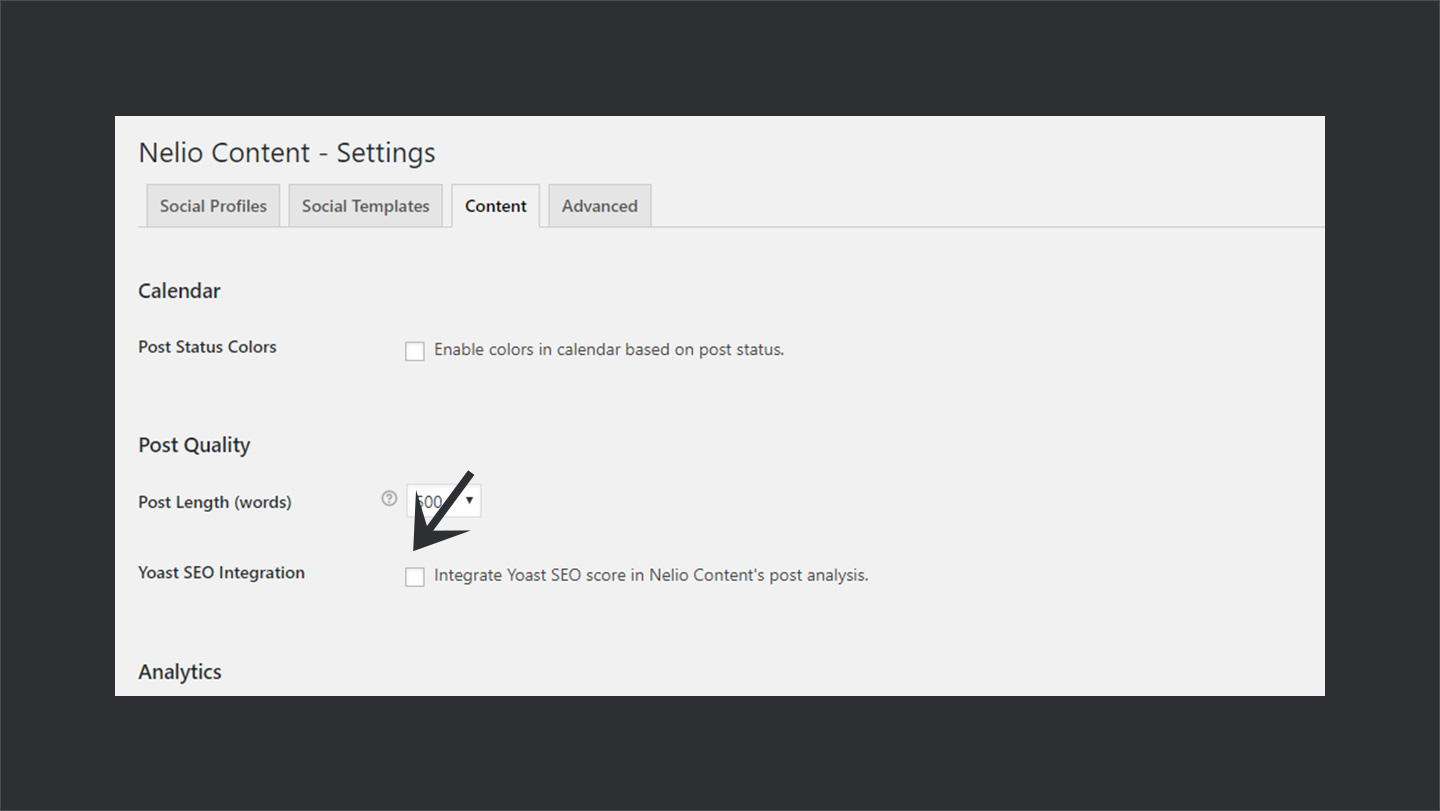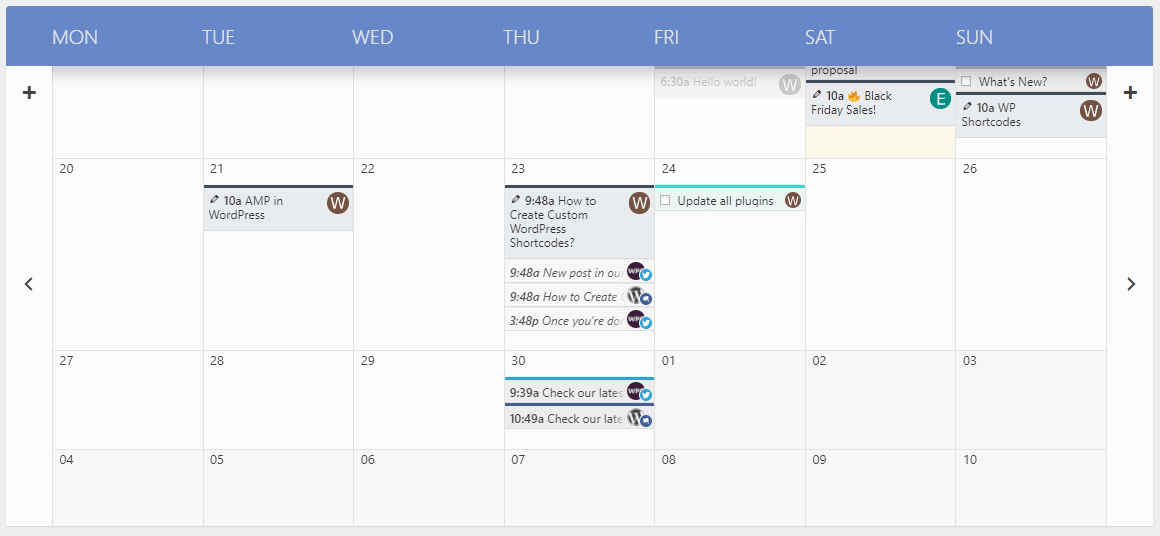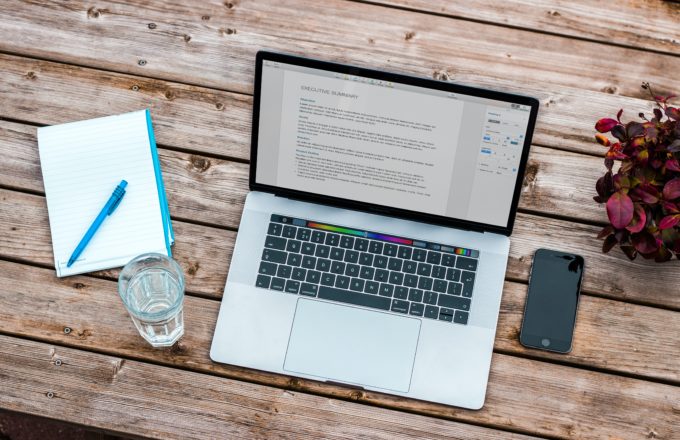Scheduling blogs posts and social sharing are the essential components for content marketing. It’s hard to build an editorial workflow and effectively manage the editorial team. You often have to rely on some third-party tools to get your job done.
Today, I am going to review one such WordPress plugin — called Nelio Content which helps you manage all editorial tasks and automate social campaigns.
🌟
We use Neilo Content at WPCouple to manage our social media campaigns and editorial activities. And we couldn’t be more happy with the result. 💯
⚡ Nelio Content
The Nelio Content plugin helps you to be more productive by streamlining the editorial and social sharing process. It is developed by the company NelioSoftware led by Ruth Raventos which homes a team which is highly passionate about WordPress and the open source community. The list includes speakers, FOSS event organizers, and open source contributors.
🏅
Nelio Software rocks 5 plugins with 15,000+ active installs. This list includes two plugins i.e. Nelio Content and Nelio A/B Testing – which have a premium version as well.
Now getting back to Neilo Content, then let me tell you that it helps your team produce quality content and promote it on social media. The key highlight of this plugin is it allows you to manage all the activities – social campaigns, editorial tasks, team projects – through a single editorial calendar. 💯
Let’s dive into further details to see what it offers and how it works.
🍒 Features
Nelio Content is packed with full of functionalities. The key features of the plugin are listed below:
🎩 Social Sharing
With Nelio Content, you can connect your social media profiles to schedule your content sharing. It supports almost all the social websites. What I like most about this part is, it allows you to add multiple accounts as well.
You can schedule the sharing of your content by a specific date or by reference to the publishing date. Which means that you can add a specific time and date for sharing your content or add a reference, like after a month of publishing the content.
💥 Social automation is another amazing functionality of this plugin. It helps you to auto-fill the social queue along with excerpts from the post and even auto share the good old posts.
In fact, it takes care of all the social media campaigns and saves plenty of time. It helps me remain productive and focus on the other things.
🔖 Social Templates is yet another dope feature that Nelio Content offers. You can have pre-defined templates for social messages. That you can use while writing a social post.
📆 Editorial Calendar
The editorial calendar helps you plan and manage everything about your blog at single place. Below is the list of few of the stuff that you can do with it:
- 📥 Add Tasks
- ⏰ Schedule New Posts
- 💌 Schedule Social Updates
✅ Apart from these primary features, it’s stuffed with cool little features as well. There are filters for the social media posts which helps you refine your search either by social media or by the assignee.
Now talking about adding posts then, you can assign that to an author, add a category, and even you can add a reference as helping material. Which is pretty dope! More on this later. 🤞
⛑ Content Quality Control
Nelio Content adds a content analysis widget on the top left side of your text editor. As you type in the editor, it analyzes your post and shows the quality of the post. This way, it helps you improve your post.
🖼 External Featured Images & Editorial Tasks
If you host your images on some external site, then these can be used as the featured image for your post by using Nelio Content. Even you can add the alt tag to your featured images.
Before this plugin was launched, Nelio Software had a separate plugin for this, but now it has been merged with Nelio Content.
🔥 Another amazing feature of is the Editorial tasks. Once you have assigned a post to an author, you can go to that post and add tasks. It helps effectively track progress and manage tasks.
📈 Analytics
Nelio Content provides you with some very useful analytics about your social media campaign. You can integrate it with Google Analytics to track pageviews as well. Using the data, you can re-share the popular content or strategize your campaign in a better way.
🗣 Team Communication
Nelio Content simplifies the team communication through editorial comments. A comment box appears at the bottom of each post. It makes the review process easy. The reviewer can leave the comments right below the post and the author can implement the changes.
📝 Great Documentation
They have a really awesome documentation which I really like. It saves a lot of time because I can simply find an answer to almost every query without going through the hassle of emails and support tickets. The documentation is pretty clean and well organized. And there’s guide on almost every topic. So, thumbs up for it. 👍
💰 Pricing
To ensure simplicity, Nelio Content offers a unique pricing plan. It offers a basic starter package which is free along with a single paid package worth $29 per month or equivalently $289 per year.
The free version does not offer social automation, editorial comments & tasks, and pre-built template features. For a detailed comparison between free and paid plans you can visit their website.
With the free version, you can still manually add the social messages. So, except for the limited number of profiles which is one per network, you can pretty much do almost all things with the free version. 🙌
🔥 Working of Nelio Content
Now let’s dive into setting up Nelio Content on your WordPress site.
→ Installation and Activation
Either download Nelio Content from the plugin repository and manually install it or go to the WordPress Dashboard and navigate to Plugins > Add New. Search for Nelio Content and hit the Install button.
Once installed, click on the Activate button. After activation, a menu named Nelio Content is added to the WordPress Dashboard. Go to Nelio Content > Account Details and click on Use License Key to add the license key.
→ Setting Up Social Templates
Social templates are kind of built-in templates that you can quickly use to schedule your social messages. A few templates are already available, but you can also add new templates as well. 💯
You can have different templates for different social sites, authors, and even for different categories. Similar to publication templates, you can also have reshare templates.
Creating a new template is easier than you can imagine. Click on Add Template button, select options and click Save, and you’re done. ✅
→ Content Settings
In the Content settings screen, you have basic settings for different functionalities of Nelio Content. It includes:
- 🎨 Enabling Colors in the calendar based on post status.
- 🚨 Post Quality settings – minimum words in post and integration with Yoast SEO.
- 💹 Analytics settings – enable/disable analytics and integrate with Google Analytics.
- 🔰 External Featured Image settings – select featured image type and auto set featured image.
→ Specifying Post Types
Now, this is something that’s kind of dope. Here, you can set the type of posts which you can manage through Editorial Calendar. By default, only “Post” type is handled through it. But you can also add Pages to this list.
🏆 The best part is, it seamlessly integrates with other plugins. For example, I have installed WooCommerce plugin on my blog. And Nelio content allows me to even manage Product type with it.
Here, you can even enable the custom post status such as “Idea“, “Assigned“, or “In-Progress” for your managed posts.
→ Integration with Yoast SEO
You can integrate Nelio Content to work with Yoast SEO to provide better post quality. In the post analyses widget, you’ll even see the Yoast SEO score.
To integrate with Yoast SEO, go to Nelio Content > Settings > Content and check Yoast SEO integration box under post quality type.
🎯 Creating Social Campaign with Nelio Content
Let’s walk through creating an automated social campaign using Nelio Content. It’s super easy and quick. Just a couple of clicks and you’re done. Note: I’m using a premium version of social automation add-on.
▶ Step #1
Go to Nelio Content > Settings. Here you’ll see the list of all social integrations available. Click on any icon to authenticate your profile.
▶ Step #2
Write a new post, save it, and scroll past the editor. You’ll see a button Create Social Messages Automatically, click on the button.
Clicking on the button will generate a social messages timeline. You can either stop here or move on to add further messages.
▶ Step #3
Add as many messages as you want and schedule them.
▶ Step #4
Hit Publish button, and that’s it. Your content will be shared automatically with Nelio Content.
So, creating a social campaign with Nelio Content is just matter of few seconds. You can manage all your social messages in Editorial Calendar.
⛳ Scheduling Post in Editorial Calendar
Editorial Calendar can be accessed through Nelio Content > Calendar. Let’s walk through scheduling a post on Calendar.
▶ Step #1
Go to Nelio Content > Calendar.
▶ Step #2
Hover over any date on the calendar, small icons will appear in the box. Click on the pin icon. Add the details in the dialogue box and hit Enter.
Just two steps and you’re done. This way, it helps you quickly draft your posts. Just like the post, you can add a task and even schedule a social message.
🍕 Discount Coupon
Developers at Nelio Software have been kind enough to give 10% discount to the readers of WPCouple. Use the coupon code “WPCOUPLE” at checkout to avail the discount.
🙌 Wrap Up
It’s been a while we have been using Nelio Content on TheDevCouple.com. All in all, we have good things to say about this intuitive plugin. So far, it delivers what it promises. If you are looking to automate your social marketing or manage editorial activities effectively, give it a try.
🙌 One thing that I miss in Nelio Content is the file sharing feature. It will make collaboration experience even better.
Have you ever used Nelio Content or a similar plugin before? Or maybe planning to use one? In either case, share your experience with us by using the comment box below.
🙌
SUBSCRIBE TO DEVELOPERS TAKEAWAY!
A Premium Development Newsletter by TheDevCouple! What is TheDevTakeaway?