Generating online sales is the real challenge for any digital business. It’s hard to build trust and make people buy your product. It takes a lot of effort to curate a brand that people can rely on.
Displaying real-time customer activity on your product site has become a recent trend in marketing your product. When you are visiting a site and you get to know that people are buying their products in real time, or if any of your recognized community leaders buy them, that improves the trust factor and has a direct impact on sales.
🎯 Today, I am supercharged to review a WordPress plugin that does just that it’s called WPFomify. It helps you increase your conversions and sales through social proof marketing. Using this plugin, you can show users’ activities like new subscriptions, purchases, signups, donations and what not.
So, far the best thing about WPFomify is its integration with other popular plugins. It integrates very well with WooCommerce, EDD, etc. I will be discussing it in detail in the later part of the review.
Also, a special shout-out to my friend Puneet Sahalot who’s done an impressive job with this plugin. I think you should really check this one out.
Let’s dive into further details to see what features WPFomify offers.
⚡ WPFomify — Behind the Scene!
WPFomify is developed by IdeaBoxCreations. IdeaBox rocks a team of WordPress enthusiasts that include designers, developers, core contributors, and WordCamp speakers. With more than ten plugins, they have 3000+ happy customers.
WPFomify is the latest product of IdeaBox. It was initially developed for personal use at IdeaBox. The aim was to show user activity for the PowerPack Beaver Add-ons and DiviMonk, which are their other premium plugins. Later on, this awesome product was launched for everyone.
According to their website,
WPFomify is a Social Proof Marketing Plugin that helps you increase the sales and conversions on your WordPress website.WPFomify uses notifications and banners to display customer activity and user interactions on your site.
💰 Pricing
WPFomify starts with a $69 license fee for single site per year and scales up to a lifetime $249 license for unlimited sites. They also offer an intermediate $169 license for five sites per year. You can check out the details on their pricing page.
P.S. WPFomify also offers a money back guarantee within 14 days of purchase.
🍒 Features
The core functionality of WPFomify revolves around the idea of marketing by showing the users’ activities on your site. WPFomify helps you achieve this through various means. Below is the list of cool stuff that you can accomplish using this plugin.
→ User Reviews
WPFomify allows you to show user reviews on your website. You can display as many reviews as you want. These add value when it comes to winning the trust of new customers.
It also allows you to link the notification to that particular review. So, users can follow the link to see the detailed review.
→ Conversions
Using WPFomify, you can create notifications of your conversions. Seeing other people buy a product is something that naturally urges you to check out the product.
You can either create a custom conversion notification or fetch live content from some plugin, e.g., WooCommerce, MailChimp, Easy Digital Downloads, etc.
Currently, WPFomify provides quick integration with the following popular plugins and web services.
🤔 What can you do by integrating these plugins?
✅ Show live sales notifications of WooCommerce and Easy Digital Downloads to attract some potential customers.
✅ Grow your subscribers’ list by showing subscriptions through MailChimp or some other platform.
✅ Boost your sales by showing the purchases through LifterLMS.
✅ Urge people to get some more donations by displaying the donation activities through WPGive.
In the latter part of this review, I’ll be reviewing how quickly you can create notifications through these plugins.
Note: Integration with Zapier and other plugins is expected in future updates.
→ Fomo Bar
You might have seen a bar often appearing at the top of the websites — people at WPFomify call it the Fomo Bar. Honestly, this is something pretty cool, and I liked this idea a lot. Full marks for that.
WPFomify allows you to create fully customizable Fomo bars to make announcements, display offers, and much more. You can also add countdown and even a button with some links.
Using this plugin, you can either create a sticky Fomo bar or a simple top bar.
→ Floating Button
Another functionality that WPFomify offers is to create a floating button with whatever content you want. The floating button appears at the bottom right corner, and you can completely customize its appearance. You can have a contact form, a live chat section, a message, or anything using it. This is pretty engaging!
⚙ Working of WPFomify
Once the WPFomify plugin is installed and activated, it adds a new tab called WPFomify in the dashboard. From here, you can access all the settings, manage add-ons, and all the notifications.
→ Activating WPFomify
Login to your WPFomify account and navigate to the license key tab. From here, you copy the license key.
After this, go to the Settings and activate your license by pasting the license key.
Once the activation process is complete, you’ll get access to all the features of the plugin. You can also disable the small WPFomify link that appears at the bottom right corner of your notifications.
🎯 Creating a New Notification
The WPfomify option in the side menu contains the list of all the notifications which you have ever created. To add a new notification, navigate to WPFomify>Add New.
→ Configuration Tab
Creating a new notification is quite easy. Enter a desired name for the notification, select its type and choose whether or not you want to activate it by default.
Through Type option, you can select what exactly you want to create – a conversion notification, a review notification, a Fomo bar, or maybe a floating button.
Depending on the type of the notification, options appear dynamically in the configuration screen. Except for Fomo bar, you can also get a live preview of the notification at the bottom right corner of the screen.
→ Content Tab
In the Content tab, there is a screen from where you can insert the desired content according to your notification type. For example, I have selected the conversion. Following screen appears in the content tab.
In the source drop-down menu, you can select the source of your conversions. If you have any add-on installed, you can select one. Otherwise, you can go with the custom style and add conversions.
→ Design Tab
Next and the best part of WPFomify is Design. Here, you can adjust the look and feel of your notification according to your theme. Everything is simple and pretty self-explanatory. You can even view the changes in the live preview mode.
→ Visibility Tab
Here, you can control how, where, and when the notifications should appear. You can specify the pages to display the notifications. Even the timings between each notification can be adjusted. You can experiment with different timings to analyze the behavior of the users and choose the one that suits you.
→ Tracking Tab
This part of the plugin helps you specify the UTM parameters to track your campaign. Specify the parameters and look for those URLs in the Google Analytics to analyze your campaign.
Once you’re done with the settings, hit Publish button. You can then manage your notifications from WPFomify tab of WPFomify.
🔥 WPFomify Add-ons
This section contains all the add-ons which you can integrate with WPFomify. Click on the install button to quickly install the plugin. Once installed, you can select that plugin as the source of your content while creating notifications.
Let us quickly go through installing the WooCommerce add-on and creating a notification using that.
⚡️ Step #1
Click on the install button of WooCommerce addon. Before that, make sure you’ve already installed the basic WooCommerce plugin on your site.
⚡️ Step #2
Go to WPFomify>Add New. Add a title for your new WPFomify item. From the Type drop-down, select Conversion.
⚡️ Step #3
Go to Content Tab and from Source, select WooCommerce. Here, you can also set the frequency of notifications and other small details. Leaving it to default for now.
⚡️ Step #4
Hit Publish! And your notifications for WooCommerce sales are live. However, you can always go back to your notifications and modify the details and appearance.
Just four clicks and boom! Your notifications are live. Just like WooCommerce, you can set notifications for sales through EasyDigitalDownloads, donations through GiveWP subscriptions through MailChimp and much more.
🙌 Final Thoughts & Few Recommendations
WPFomify is a solid Social Proof Marketing plugin. It delivers what it promises. So far, I am very happy with it. As a matter of fact, I have a been thinking of creating a new landing page for one of my products where I plan to use WPFomify in production.
However, I have a few recommendations and I would love to see these improvements in the new updates to the plugin.
🙈 The WPFomify menu has another WPFomify sub-menu inside it. That is confusing. It should be something like “Dashboard” or nothing at all.
👉 Live Preview: Next thing that I would love to see in the future updates is the live preview for the Fomo bar in the design section.
✌️ Toggle For Timer: The timer appears on the Fomo bar even if it’s not needed. It will be cool if they give an option to create a Fomo bar without a timer. [Update]: Team at WPFomify took notice of our recommendation and has fixed the timer issue.
👉 Built-in Templates: What if they introduce some sort of built-in templates for the notifications, Fomo bars, and the floating button? Providing a variety of styles.
🤔 What’s Next?
WPFomify, launched in September 2017, is no doubt a new player in the market. But its features, extensive documentation, and quick, powerful integrations make it worth your money. If you’re looking to increase your conversions through social proof marketing, then WPFomify is a right tool to invest in. If you decide to try it, don’t forget to share your experience in the comments.
Peace! ✌️
🙌
SUBSCRIBE TO DEVELOPERS TAKEAWAY!
A Premium Development Newsletter by TheDevCouple! What is TheDevTakeaway?





















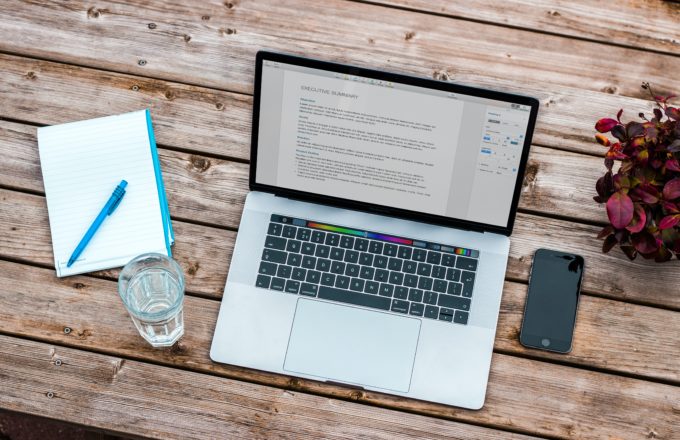

We use WPFomify in ProfilePress website and couldn’t be more happy with it. It’s deep integration with the EDD (the ecommece solution we use) is jaw breaking. It’s so easy to setup even my grandma can.
So, glad to know that. I can’t wait to use it in production next year.
I’m sure there are statistics somewhere showing that these things increase conversion (in the correct circumstances, at least), but I really hate having those little notices pop up to distract me from whatever I’m trying to read on the page, which might be details of product features. I think you need to be very careful where you put the notices and how they behave, or they can work against the rest of your marketing copy and calls to action.
You’re right about that. Overdoing anything can work against you! But I’ve always found such stats interesting. Was browsing a theme shop and a theme I liked had this written on it in a small pop up. “Did you know you’re the 76th person to view this theme today? 👋” — And I was like. Wow! That’s a good one. They didn’t even try to sell me stuff.
So, it’s out there. How you use it depends on YOU!
Do you think we can integrate with envato item so when there is a sale it reflects on our custom landing page?
Hi Sam,
We are working on Envato integration and it will be available in a couple of weeks!
If there is any statistics: do such tools really increase conversion? For example, it was decided to add stepFORM, one of the similar tools for forms and online quiz, to the site. In which niches does this work best and what additional factors need to be considered?